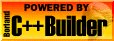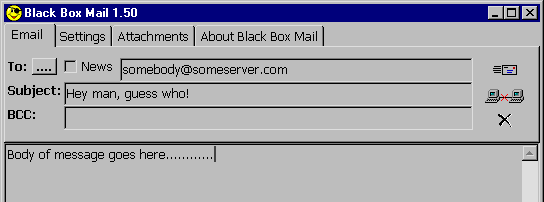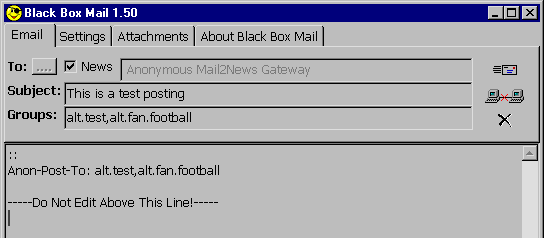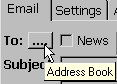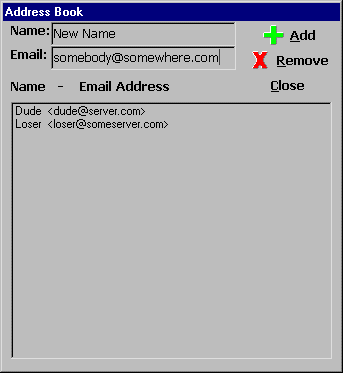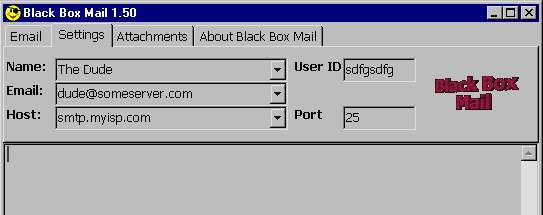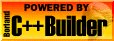
The Email Tab
Part 1 - Sending Mail
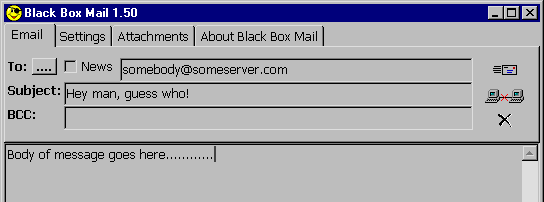 Fill in the fields as you would if you were using any
Fill in the fields as you would if you were using any
normal email program
Part 2 - Posting Anonymously to News Groups
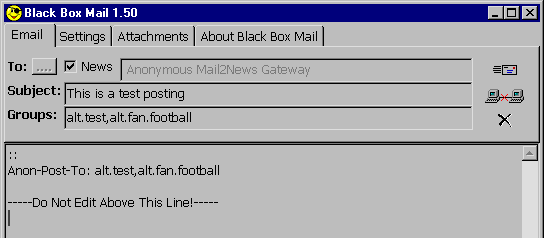 First, click on the "News" checkbox so it looks like the picture above.
Second, type in the subject of the posting.
Third, fill in the names of the News Groups you want to post to
First, click on the "News" checkbox so it looks like the picture above.
Second, type in the subject of the posting.
Third, fill in the names of the News Groups you want to post to
being careful to seperate entries with commas.
Fourth, click on the body area (where you type your message).
You should see something like the text in the picture above appear.
Do not edit the generated text!!Doing this
will post your message nowhere or worse, reveal your identity!!.
This method of anonymous posting is very secure, as it uses a remailer.
All fields in the Settings Tab must be filled in just like you were sending a normal email.
Part 3 - The Address Book
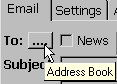
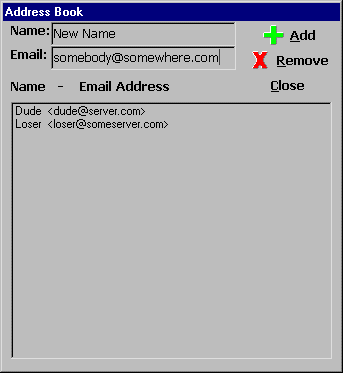
Click on the button shown above and a simple address book opens.
To add, type in the name and Email address you want to store in the fields.
Then Click on the "Add" button.
To remove an entry, select the entry to remove and click the "Remove" button.
To use addresses from the address book, simply double-click on the address or addresses
you want to use , then press "Close".
This feature is disabled when posting to News Groups.
The Settings Tab
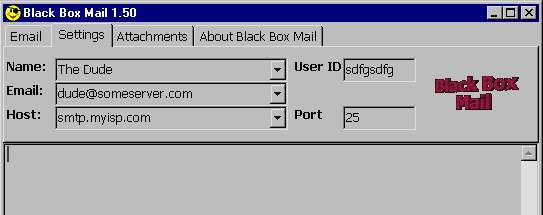
My Name:
This field can be filled in with just about anything you want
Example: Homer Simpson
This is the name that will be seen when the recipient reads the message.
My Email:
This is the Email address that the recipient will think the Email came from.
Example: [email protected]
IMPORTANT NOTE: the part of the Email address after the @ symbol
is the domain name.The domain name you choose in this field MUST EXIST.
Example: [email protected] will work (because mensa.org exists)
but [email protected] won't work because that domain
doesn't exist (yet anyway!).
Email Host:
Type in the name of your ISP's SMTP Mail Server, or the name of another
SMTP Server that processes anonymous mail.
The format is like this
Example: smtp.myisp.com or mail.myisp.com
If your not sure of your ISP's SMTP Server Name ask your ISP (no sh*t!).
Port Number:
Leave this at 25
User ID:
If you are using your ISP's SMTP Mail Server as your Host, you can choose any
user ID you like.
Example: geebag
If you are using a different SMTP Mail Server, you may need a specific user ID,
I'm not sure.If someone could try a few servers and tell me if they work, I'll
include them in the next version of Black Box Mail.
Results:
Below you can see the results


BlackBox Software does not endorse or encourage users of Black Box Mail to
misrepresent any person or group of persons.
All domains and names listed above are
copyright of their respective owners,
so please respect them.